Maintenance Mode
The Worldbox Rewind tool and website are currently down for maintenance. I'm working hard to improve the experience and fix any issues. We will be back soon!
Estimated downtime: 12-24 hours
Last updated:

A simple tool to downgrade WorldBox using SteamCMD and manifest IDs because every fucking update breaks mods. Yippe.
Works seamlessly on Windows, Linux, and Mac systems
Target specific dates/versions using manifest IDs with ease
Comprehensive backup, restore, and downgrade capabilities
Full compatibility with Steam's two-factor authentication. No code tho
1. Clone the repository
git clone https://github.com/gmBlahaj/Worldbox-Rewind.git
2. Install dependencies
pip install -r requirements.txt
3. Run the application
python rewind.py
Alternatively, you can use pre-built binaries from the Releases section:
Watch this tutorial to learn how to install and use Worldbox Rewind to downgrade your game version. (Thank u Pioughd :3)
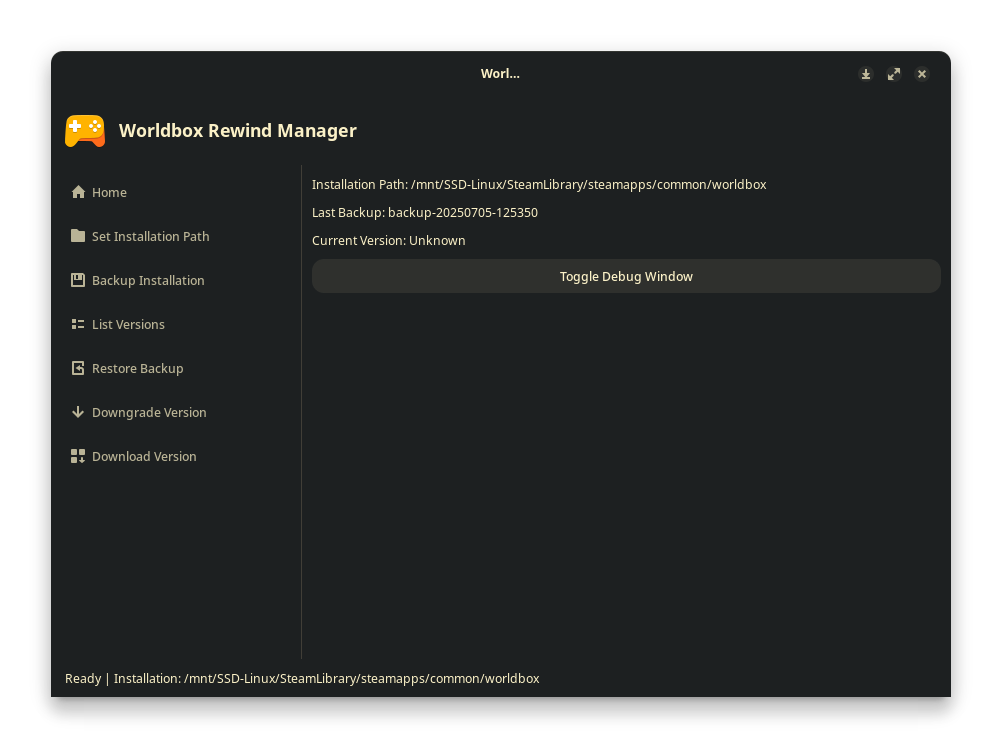
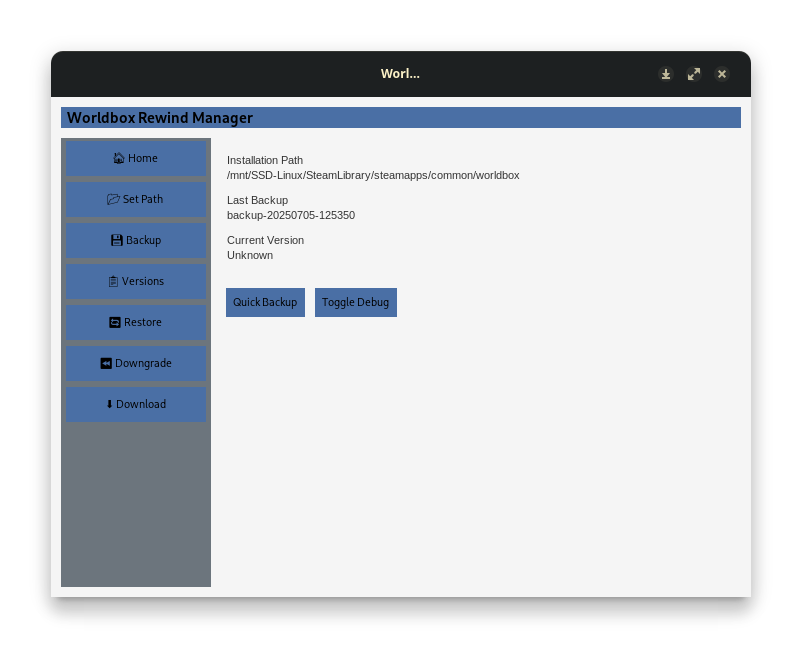
No! Steam officially allows version downgrading for single-player games. Worldbox Rewind uses SteamCMD, Valve's own tool, so there's no risk of bans.
Manifest IDs can be found in:
This is normal! SteamCMD requires login access just like the Steam client. If you have 2FA enabled, you'll need to approve the login via:
Most saves are forward-compatible, but older versions may not load saves from newer updates. We recommend:
/saves folderAbsolutely! Worldbox Rewind is:
Still have questions? Join our Discord!
This tool only uses official SteamCMD functionality. You must own WorldBox on Steam to download any content.
Steam login is required. Steam Guard is supported (you may need to approve via mobile app).
Ensure SteamCMD is in your system PATH before running the tool (Or on Windows, don't delete the utils folder).
For some reason the tool may randomly stop working after a while, if that happens, delete all the folders except for utils/ but delete everything in it except for steamcmd.exe (I'm trying to fix that ).
The compiled binaries might trigger Windows Defender. This is a false positive - the source code is open for inspection.
SteamCMD requires UTF-8 encoding and it sometimes sends out garbage. I'm trying to fix that.
On MacOS, you may need to grant Full Disk Access to Terminal for SteamCMD to work properly.
Found another issue? Please report it on our GitHub Issues page with details about your system and what went wrong.
Having issues with Worldbox Rewind? Check out our error database with common problems and their fixes.
View Error Solutions1. Download SteamCMD from Valve:
https://steamcdn-a.akamaihd.net/client/installer/steamcmd.zip
2. Extract the zip file to a folder (e.g., C:\SteamCMD)
3. Add to PATH:
4. Verify installation:
steamcmd
For Debian/Ubuntu:
sudo apt install steamcmd
For other distros, install via Steam Runtime:
mkdir ~/Steam && cd ~/Steam
curl -sqL "https://steamcdn-a.akamaihd.net/client/installer/steamcmd_linux.tar.gz" | tar zxvf -
Add to PATH:
echo 'export PATH="$PATH:~/Steam"' >> ~/.bashrc
source ~/.bashrc
1. Install Steam client from:
https://store.steampowered.com/about/
2. SteamCMD is included with Steam. Find it at:
/Applications/Steam.app/Contents/MacOS/steamcmd
3. Add alias to your shell config:
echo 'alias steamcmd="/Applications/Steam.app/Contents/MacOS/steamcmd"' >> ~/.zshrc
source ~/.zshrc